| « 1 » | « 2 » | « 3 » | « 4 » | « 5 » | « 6 » | « 7 » | |||
|---|---|---|---|---|---|---|---|---|---|
| < 4-1 > | |||||||||
| < 4-2 > | |||||||||
| < 4-3 > | |||||||||
| < 4-4 > |
|
|
4-4. Etc Plugin |
| 1. Overview This section explains the plug-in used for a special NPR expression, and the tool of a support system. |
| 2.SurfacePiercing Shader Main panel 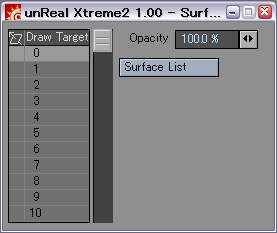 SurfacePiercing enables an expression of the eyebrows which are not hidden in the forelock used by expression of an anime.  In order to use this function, EdgeTracer shader or EdgeTracerNode shader is set to the surface which wants to draw to foreground, such as eyebrows, as a pre-setup, and any GroupID are set up. For example, by the aforesaid image, the GroupID of EdgeTracer set to the surface of eyebrows and eyes is set as 2, and 2 is specified as the target for a drawing of SurfacePiercing set to the hair. 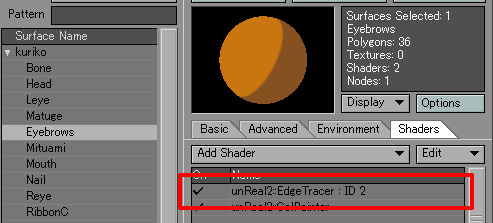 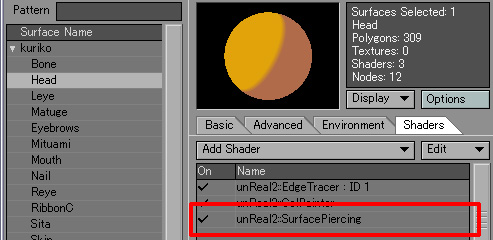 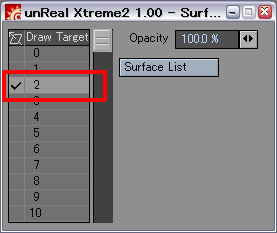
When there is a surface which had a GroupID of a target behind this surface, that surface is drawn to the front.
Details here |
| ∧ Top ∧ |